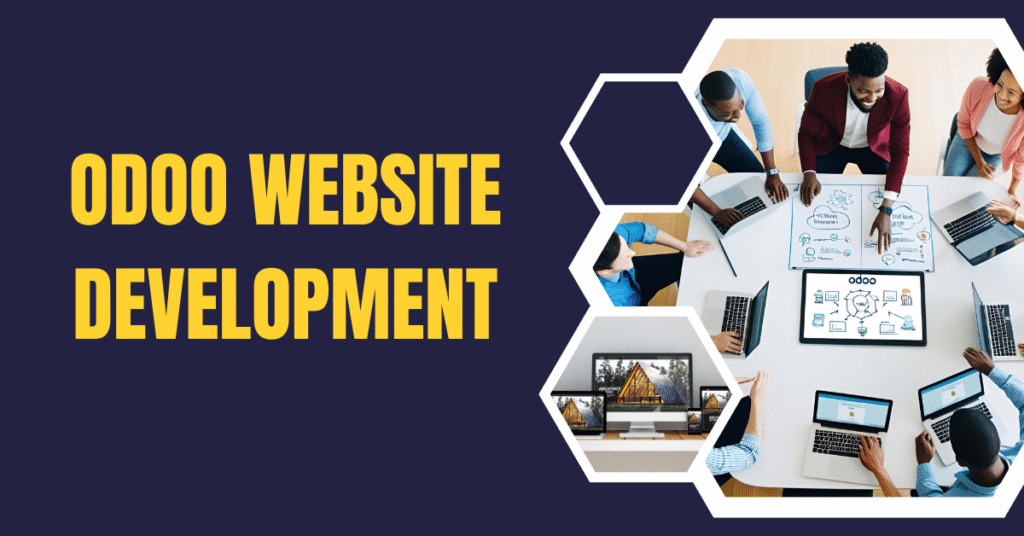
Did you even imagine that a fully designed website is worth $5,000 – $30,000? Odoo website development gives you an additional over hot super alternative to build your type of complex website you have ever thought of -all this without ever needing to write a line of code.
It often was the case that building a business website required a little bit of technical knowledge, or the budget to hire a web developer. But the Odoo CMS is disrupting this trend by providing very basic blocks for beginners to create very professional and nice looking websites. The Odoo website builder has a “drag and drop” system which makes it super user friendly even for the most basic user. And, you can make stunning Odoo e-commerce stores, select from Odoo themes that are chic and offer infinite site designs and functionalities.
Other than showing you how to build a professional website 2025 with Odoo. You’ll learn how to add necessary apps, construct by page via pre-designed blocks, personalize layouts, craft it for mobile, optimize it for search and of course, how to upload it to the web. When you’re done reading, you will have published your first business website using bootstrap that would look like it cost a few thousand dollars (if you learn bootstrap) but in reality, you won’t write a single line of code nor spend thousands on hiring a developer to build it.
How to Install and Activate Odoo Website App
Getting your Odoo website is easy with this install. Odoo is highly flexible when it comes to expanding new modules, you can also add the website to your current Odoo following these simple steps in just a few minutes, no expertise required like conventional web developement.
Using the Website Module from Odoo Dashboard
The journey to creating your Odoo website From the primary dashboard, you will see a clean interface of your Odoo account, presenting all applications as cards, available to you once you have logged in for the first time. Each card represents a unique module or feature that you can add to your Odoo system.
Find a card with the website icon (often, but not always, a globe or a browser symbol) to access the Website app. If you have a lot of programs installed, you should enter “website” in the search box at the top of the dashboard and you will instantly find the Website modules.
Notably, in the dashboard of Odoo,applications are sorted by category, making it easier to use the related features. In line with Odoo’s thoughtful UI/UX, the Website app generally shares space with other customer facing apps like eCommerce or Blog.
Sideloading the Website App Without Developer Mode
Odoo One of the differentiators of Odoo is its installation process, which is – even without experienced IT knowledge – very easy to handle. To set the Website app:
From the main Odoo dashboard, locate the Website app card.
Simply tap “Activate” right at the app card.
Wait for the installation process to complete (about a minute or two).
Odoo automatically installs everything that’s needed to run the Website module while the installation is running. This frees you up from worrying if something is missing or if the parts are compatible.
If you don’t see the Website app on yours, you may need to modify your app list. For now this would require to get developer mode enabled first, however for most users with default settings the Website app will be already listed among available apps.
And the modular structure means companies operating Odoo 16 or newer can install only what they want. This way, you can keep your interface uncluttered and focused to your requirements and system resources.
Enabling Website Features by Using the Frontend Editor
Getting to your new website is as simple as visiting your new domain name anytime you have Internet access. To open the website builder front end from Odoo, click on the Website app icon received as seen in the below image after installation.
Odoo guides you through a simple process of initial configuration when you first enter the Website module, giving you the possibility to pick a basic theme and layout. After selecting it, you will be taken to the frontend editor, a powerful yet user-friendly tool that is at the core of building websites with Odoo.
With the frontend editor you will get a GUI which will let you:
- Design pages right as they will appear to visitors.
- Obtain building blocks in a side menu.
- Edit content on the fly without any coding.
What’s more, you can also make, edit and maintain web pages with Odoo Website module such as it includes a number of features and options. Add videos, photos, text to your website and you can also change its layout or connect to other Odoo apps.
Small business Owners and marketing teams who needs to build and update material themselves without relying on IT guys or freelance designers, will find Odoo website creation particularly simple using this frontend method.
Building Pages with Odoo’s Blocks Drag and Drop
Once the Website app is installed, Odoo’s click-and-drag interface is now your design tool. Using block-based method, anyone with no code experience can create professional-looking pages. Every block is instantly a working construction component you can drop, move, and personalize.
Web Parts with Structure Blocks: Banner, Cover, Text-Image
The visual structure of your website is largely comprised of architecture. These building blocks lay out content in appealing ways, while scaling to a multiple of screen sizes.
Typically spanning the full width at the top, the Banner Block is the hero area of your page. Its height, background image and overlay text are easily set, and striking first impressions can be created that are consistent with your business brand.
The Cover Block also offers similar features and even more dim overlay options & vertical alignment options. It’s perfect for section openers or calls to action that require more visual “oomph.”
Text-Image Blocks equilibrate visual elements in a variety of layouts along with textual information. The position of the image can be left, right, or back ground, and the width ratio can be adjusted. Fundamentally the working parts of your pages, these blocks allow for simple formatting like headers, paragraphs, and bullet points.
Feature Blocks: CTA, Team, Testimonials
Feature blocks engage your visitors and promote featured content, while clear information structure lets your visitor read about your campus in a coherent way.
Eye-catching buttons and bold text direct visitors to specific goals with the Call to Action (CTA) Block. Strategically place CTAs throughout your site to guide visitors toward more information searches, sign-ups or purchases.
Customizable layouts allow Team Blocks to display your staff or leadership. By adding photos, names, location and even social media, you can connect with your guests at a personal level. This block is screen-size based and will automatically generate responsive grids from individual profiles.
Testimonial Blocks aswell as gives credibility is by incorporateing what the clients are saying in the professional designs. Display customer quotes, ratings, images, and more in a sexy carousel or fashion it as a nautilus or stationary unit.
Dynamic Blocks: Blog, Events, Products
Unlike static blocks, dynamic blocks update on their own when the source data changes, which makes them great for keeping content up to date.
The Blog Block is a live feed of your most recent posts with customizable display conditions. Filter by tag, category or publish date and decide how many posts will be displayed which, combined with the integrated configuration page, contributes to the great WP Leisure news flexibility.
Events Blocks also show you the upcoming events from your calendar app in the same way. You can display registration buttons, time details and location information in these blocks that will automatically update when you change the source event.
Product Blocks integrate seamlessly with your Odoo eCommerce catalog, showcasing products complete with pricing, images, and buy buttons. You can filter your products by category or tag and make your products in one display format by simply choosing a grid or list style with display controls for the categories and tag pages so that the settings are set dynamically without even having to open the settings again.
Inner Content Blocks (Tabs, Accordions, Forms etc.)
Inner content blocks categorise information within pages with a better user experience.
Tab Blocks divides content into named sections that participants can click through without having to scroll. This is a great approach for product or service details, or anything that is best presented in categories.
Accordion Blocks operates the same way, but consume less vertical space by hiding away the ones you’re not using. This approach is great for FAQs or denser content that could otherwise distract visitors.
Form Blocks generate forms for users to populate. You can create your own forms with different fields (text, email, selection) and link them to the Odoo backend processes. These forms will default to the mobile layout, but data validation rules should still apply.
You can personalize every block through our other friendly interface, click any item and reskin it as you prefer, you have control over colors, spaces, animations and even user behavior based conditions, even device based conditions!
Creating a Custom Layout, Menus, and Theme
Bring the face of your Odoo website to the new level with an exclusive look and feel to the site. Once you’ve put all of your content blocks together, these site-wide design elements, turn your site from working to working it!
Header and Footer Editing using Theme Options
The header and footer are your site’s visual skeleton and include necessary navigational elements. Differentiation between desktop and mobile templates: By default, Odoo uses headers to detect the type of device being used in order to provide the best user experience, for desktop and mobile [4].
To modify your header:
- Go to the Theme tab in the Website Builder
- Click on the header area to see the customization options.
Select from our pre-designed header that ur customise it further with our drag-and-drop builder
Custom headers can also be activated on a per-type basis using the module on the Theme panel, or even in the editor. Every header template has its own mobile equivalent, enabling consistent user experience on all devises.
FooterCustomization is similar; you can override the default footer with your branded content:
Both headers and footers support nested sub-templates for logos, language switchers, user sign in buttons, or call-to-action elements.
Generating Navigation Menus From Sitemap
Site menus act as the primary system navigation for guests. Odoo creates simple menu items for you based on the apps you have installed, but you can customize these completely.
- To access the menu editor:
- Please, go to Website → Site → Menu Editor
- Click “Add Menu Item” to add regular menu items
- Type the name and URL on the box that appears
Content-intensive sites go for mega menus that group navigation choices under expandable sections. These are made by creating an “Add Mega Menu Item” menu editor. Mega menu:s Form mega menus by using customizable blocks like these:
- Text with Icons in Columns
- Featured images or products
- Key messages and calls to action
Layout your menu so that it matches user expectations and leads users to key parts of your site.
Theme Panel features Global Styles and Fonts_Settings
To start off with, the Theme panel – and what can be done with it – is all about managing your site’s look and feel. Your mind will be blown the first time you open this panel (by clicking “Edit” and then selecting the Theme tab) and find fields for colors, fonts, and layouts.
Your site’s look and feel is based upon the color palettes. Odoo uses a grouping of five named colours that help to make the appearance consistent:
- Primary (o-color-1)
- Secondary (o-color-2)
- Extra Light (o-color-3)
- Whitish (o-color-4)
- Blackish (o-color-5)
The font structure supports the custom style of each elements like paragraphs, headings, buttons, lists and input fields. For each item, you can customize:
- Font family
- Font size
- Line height
- Margins and spacing
In addition to the built-in ones, there is the possibility to connect your own fonts – either those provided by Google, or those simply uploaded into your Odoo instance. If you want to add your own Google Font, click on “Add a Google Font” in the font family drop-down menu and paste the font URL in the wizard that opens.
This complete layout provide the global space and organisation of page elements. Options are postcard, full, boxed, and framed, which correspond to various styles of content containment.
Optimizing for Mobile and SEO
A professional website should even execute smoothly at any device. Understandably, Odoo features strong mobile optimization and SEO functionalities to the website builder.
Mobile and Desktop View Toggle
Changing Device View is too easy in Odoo website editor. Order Datepicker Simply click mobile icon in top edit menu to switch between Desktop and Mobile view [9]. This instant preview feature lets you know precisely how your content looks on various devices without ever leaving the editor. In addition, this feature is important since most modern companies receive the majority of the users to their website through the mobile viewport.
Fine-tune spacing and visibility for mobile.
Odoo uses Bootstrap framework for responsive design for desktop and mobile support. When designing for mobile, you are able to:
- Edit column sizes (these columns will autostack on mobile)
- Conditional display of HTML elements based on the visibility of Bootstrap classes
Adjust space for only mobile views
For hiding elements on mobile, Odoo uses visibility classes such as o_snippet_mobile_invisible with Bootstrap d-none class [4]. On the other hand, to completely hide the desktop items, use the class o_snippet_desktop_invisible. This approach makes it easy for campaigns to display the most relevant candidate on all devices, without the need for dedicated campaign sites.
Writing Meta Titles, Descriptions and Keywords
All pages need to have meta tags defined which will be used by search engines to list your site. On the other hand, you can go to these settings via Promote > Optimize SEO in the menu. Here you can customize:
- Title of the page when displayed in search results
- Concise content summaries in meta descriptions
Key words that are sending search traffic to this site.
The keyword feature at Odoo also checks term usage in content (headings, title, description) and suggests keywords related for better position on search engines.
Integrating Google Search Console and Analytics
Connect your Odoo website to Google Search Console and manage your SEO. Integration options are available under Website > Configuration > Settings > SEO tab.
How to connect Google Search Console:
Add your website to Google Search Console / Webmaster Tools Create a Google Search Console property for your site
Follow the verification instructions (Use TXT record if possible)
Input verification code of WordPress in SEO of Odoo settings
This combine also helps to avoid double indexing issue between your custom domain and your odoo vista database url [12] and it can increase your search ranking.
Publish 85 and Manage Your Site
When you’ve built your website, it’s time to introduce it to the world. This phase covers a number of technical points to make your Odoo website accessible, secure, and monitored.
How to Point a Domain to Odoo
Having your own domain is a must if you want a professional web presence. To implement this:
- Create a CNAME record on your domain’s DNS zone to your Odoo database
- Map the domain to your Odoo database using the database manager
- Update your website settings to allow your domain to continue to be served.
Odoo Online (Cloud) Database A free 1 year custom domain name is included for Odoo installations hosted on our servers. If it’s an existing domain, make sure you create the CNAME record ahead of time before doing the mapping to avoid any SSL certificate validation challenges.
How to Install HTTPS Implementation and Cookie Consent Bar
Website security is extremely important these days. Even Let’s Encrypt Certificate Authority is included through odoo which can create SSL certificates automatically for each mapped domain. This may vary up to 24 hours.
To display the cookie consent bar, go to Privacy settings and turn on the option “Cookies Bar”. It automatically generates the Cookie Policy you need for your website, which you can then modify. And the bar design can be changed on the layout bar by changing the layout, the size or the background color.
Hosting for Odoo or other Provider
Built-in hosting Odoo hosting is a one stop solution since it doesn’t require users to subscribe to an external service provider. In custom setups, you may wish to run Odoo behind a server like Apache or Nginx as a proxy. pass –proxy-mode anywhere to the Odoo server binary while adjusting the server configuration to handle SSL termination.
However, as you are reading this and if you do not want anyone messing around your server except you, using an external hosting plan is also the way to go.
Using Built-in Analytics to Monitor Traffic
Monitor your website’s performance with Odoo’s A/B testing tool. The platform supports:
Plausible. io integration (free software, included in the community and enterprise versions, privacy-friendly analytics available in Odoo Online)
Google Analytics integration (you are going to need to set up a measurement ID)
Custom goals tracking For leads and shop activities
Actually, Odoo natively pushes custom objectives for lead generation and shop activities, and the business has valuable metrics without the need to configure.
Conclusion
Developing a professional website with Odoo brings heaps of benefits compared to building using traditional approach. This walkthrough has shown you that you can build a beautiful website without coding or an expensive developer!
It all starts from a straightforward installation of the Website app in the user-friendly Odoo dashboard. Users are then presented with some serious drag-and-drop blocks for designing responsive page layouts. Structure block, feature block and content block combine to create stunning pages for any business.
Customize everything from contents & blocks, up to down to the tiny details. It is also possible to customize headers, footers and navigation menus to conform to one’s brand. Odoo’s method allows visual editors to handle most of these typically more complex elements.
Mobile friendliness is not something that should be an afterthought in the web development process. Odoo solved this problem providing responsivity tools and device-dependent previews. Moreover, the SEO tools included allow websites to rank well in search engine results without being IT or digital marketing professionals.

